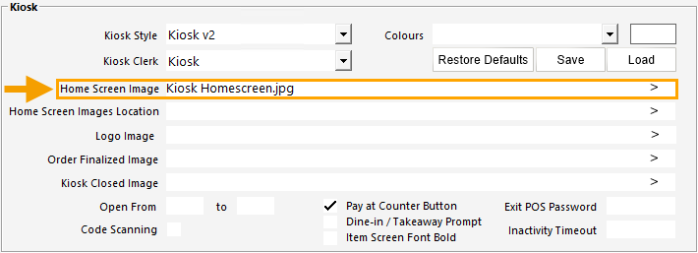
The recommended Home Screen Image size is 1080x1920.
The Kiosk Home Screen supports a JPG or PNG File Format image.
Any image specified in the below Home Screen Image field will override the Global Options Home Screen Graphic setting (Back Office > Setup > Global Options > Other Options > Home Screen > Home Screen Graphic).
I.e. If an image is not specified in the Kiosk's Home Screen Image field, the Kiosk will display the Home Screen Graphic from the abovementioned Global Options setting.
If an image is specified in the Kiosk's Home Screen Image field, that image will be used instead of the Global Options Home Screen Graphic.
To specify a Kiosk Home Screen Image, place the desired image into the following folder location on each POS Terminal/Kiosk:
C:\ProgramData\Idealpos Solutions\Idealpos\Pictures\
Go to: Back Office > Setup > POS Terminals > Select the Kiosk Terminal > Modify > Display/Kiosk.
Within the Display/Kiosk tab, enter the filename of the Home Screen Logo Image into Home Screen Image field.
After the Home Screen Image has been configured, the Kiosk will need to be restarted for the change to take effect.
Tip!
The Kiosk Home Screen Image shown below is included in the Idealpos Demo Database.
The filename of the image is "Kiosk2 Homescreen.jpg" and can be found in one of the following folder locations:
C:\ProgramData\Idealpos Solutions\Idealpos\Pictures\
C:\ProgramData\Idealpos Solutions\Idealpos\PicturesDemo\
If additional images are required to be cycled after the Home Screen Image, these images can be placed into a folder location and that location can be specified in the Home Screen Images Location field.
Any images in that folder location will be cycled after the Home Screen Image is displayed.
All images in the Home Screen Images Location must be a JPG image.
Images that are not in the JPG file format will not be displayed.
Specify the Home Screen Images Location in the following field (in Back Office > Setup > POS Terminal > Select the Kiosk Terminal > Modify > Display/Kiosk > Home Screen Images Location).
Tip!
The number of seconds between images can be adjusted via the setting in Back Office > Setup > Global Options > Other Options > Home Screen > Seconds between images.